Connecting to JMX through JConsole |
|
You can connect to JConsole to manage and monitor your applications that implemented the JMX functionality. The Management interface of Process Platform is implemented as an abstraction layer for JMX, which supports concepts such as Components, Settings, Counters, Operations, Alerts, and Problems. This topic details the usage of JConsole to connect to JMX.
JMX connections are identified with the help of an URL that contains a reference to the RMI registry. The RMI registry contains the catalog of JMX manageable processes.
Note that in case TomEE is used as web-server that the the JMX connection point specified in TomEE must be used to connect to TomEE. |
You require a JMX address URL of the Managed Component to connect to JConsole. Do one of the following to obtain the JMX address URL:
- Obtain the URL from the log files which are present in the <Process Platform Install Directory>/Logs folder location.
After starting or restarting the service container, the log entry for that service container can be found in the log file. The JMX address URL can be noted from the log entry of the service container as shown below.
For example, given below is the first log entry of the Ws-Apps Service containerwhen started or restarted.<log4j:event logger="com.eibus.management.ManagedComponent" timestamp="1309772693355" level="INFO" thread="main"> <log4j:message><![CDATA[JMX address: service:jmx:rmi:///jndi/rmi://127.0.0.1:4465/cordys/system%23maxdbservice%23maxdb]]></log4j:message> <log4j:MDC><![CDATA[host=CIN10660L processid=12268]]></log4j:MDC> <log4j:locationInfo method="createJMXProtocolConnectors" file="ManagedComponent.java" line="1244"/> </log4j:event>
From the above log, the the address URL of JMX is service:jmx:rmi:///jndi/rmi://127.0.0.1:4465/cordys/system%23maxdbservice%23maxdb
- Type the JMX address URL manually in the browser, in the following format:
service:jmx:rmi:///jndi/rmi://<hostName>:<rmiRegPort>/cordys/<ProcessName><hostName>
Refers to the name of the host which you wish to connect.
<rmiRegPort>
Refers to the port number of the RMI registry which can be obtained from the wcp.properties file located at
<Process Platform Install Directory>/config.
The default port number of the RMI registry is 1099. The non-default port should be registered in wcp.properties using the property:com.eibus.management.rmiregistry.port=<ProcessName>
Refers to the type of the process:
Monitor :service:jmx:rmi:///jndi/rmi://srv-ind-dvm19jw:1099/cordys/Monitor
OS process : Name of the OS process with the spaces replaced by underscore. For Combined OSProcess1, the URL is<service:jmx:rmi:///jndi/rmi://srv-ind-dvm19jw:1099/cordys/Combined_OSProcess1.
Service Container : Combination of the organization name in lower case, Service Group and the Service container,
with spaces replaced by underscore and # character replaced by %23. For Business Process Management service container, the URL is
service:jmx:rmi:///jndi/rmi://127.0.0.1:1099/cordys/system%23business_process_management
%23business_process_management
- Enter <Your JDK home>/bin/jconsole in the command prompt and start the JConsole.
- Apart from the URL, user name and password are required to connect to JMX using JConsole. The user name and password details are specified in the wcp.propertiesfile.
com.eibus.management.jmxUser=
com.eibus.management.jmxPassword= <Encoded base64 password> - Select 'Remote Process'. Enter the JMX address URL and the login details as configured.
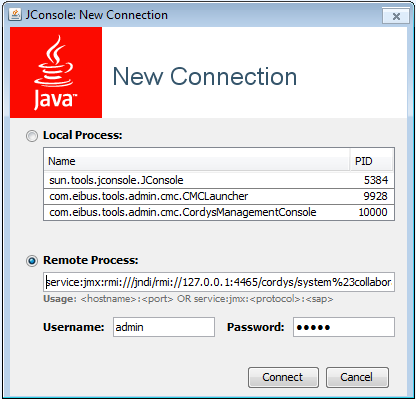
- Click Connect. The JConsole interface window appears on the screen.
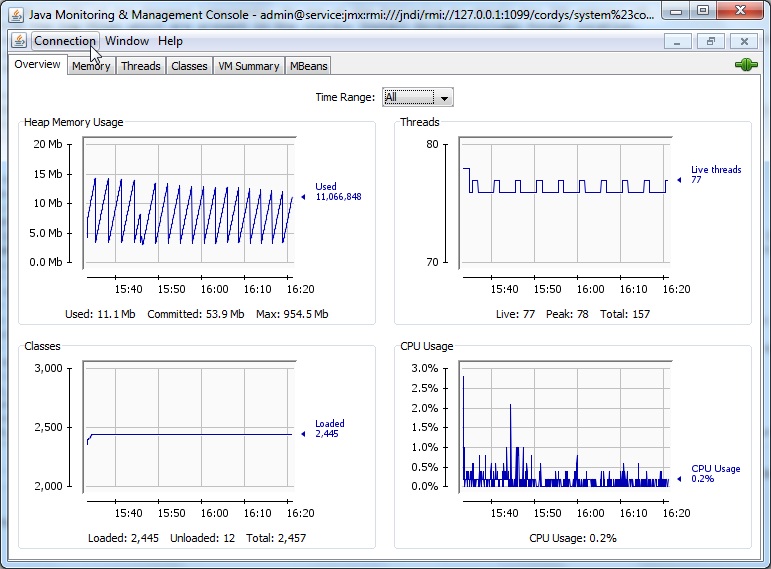
- Go to MBeans>com.cordys.
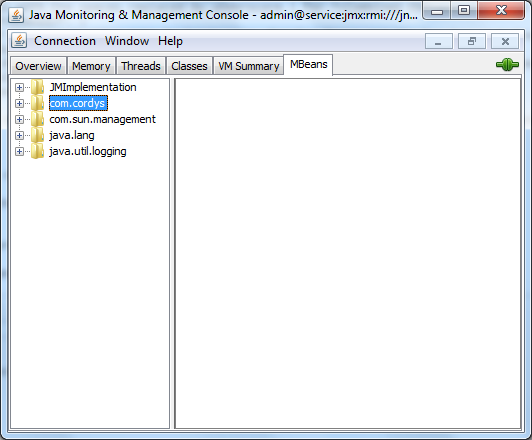
The Managed Components of Process Platform are displayed in the form a list as shown in the following figure.
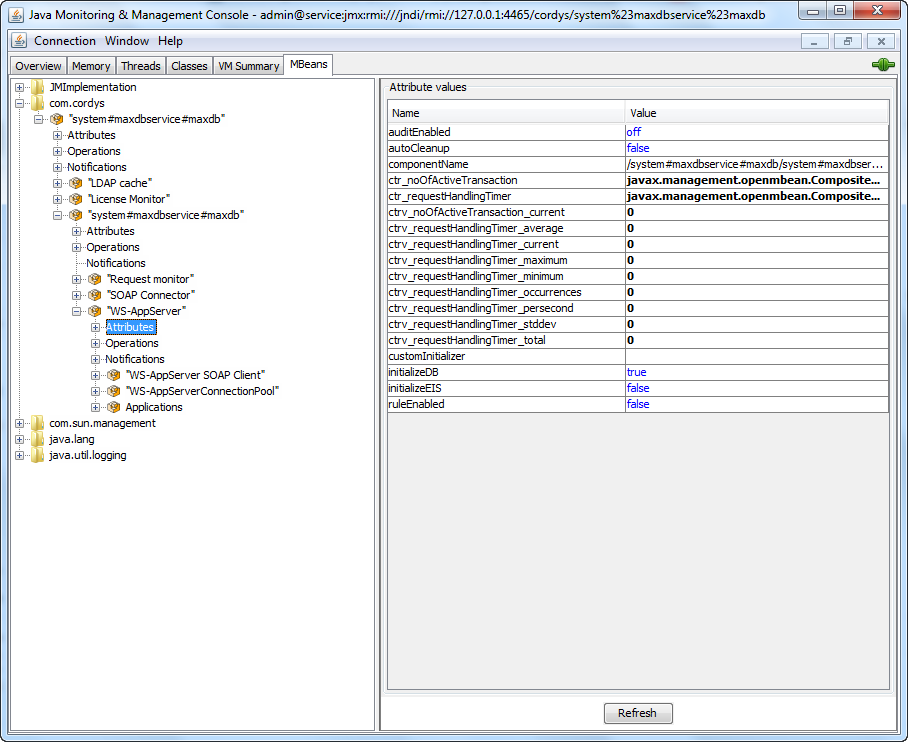
After connecting to JMX through JConsole, you can monitor and manage the components of Process Platform as described here